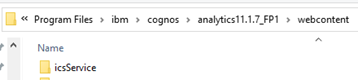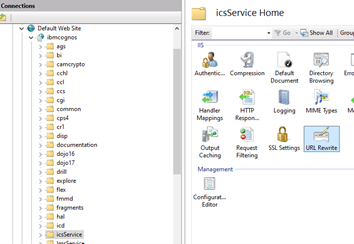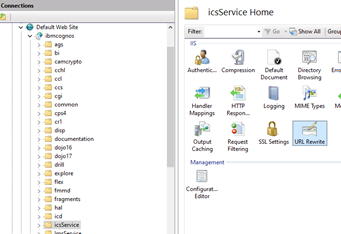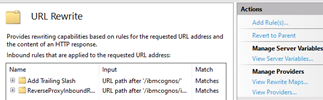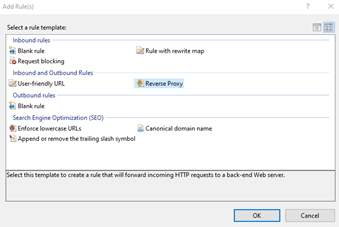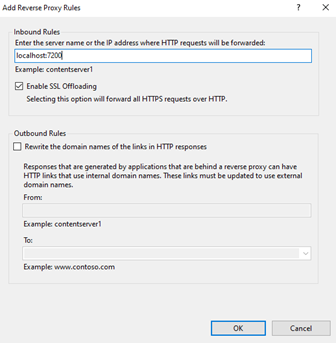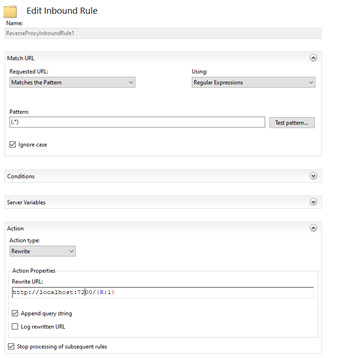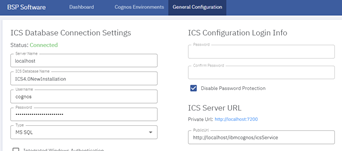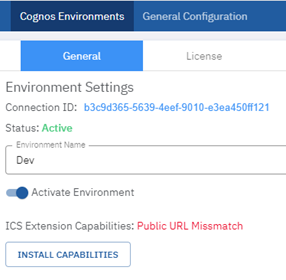ICS IIS Setup Tutorial
This guide was written and based off the Cognos Guide below:
https://www.ibm.com/support/knowledgecenter/SSEP7J_11.0.0/com.ibm.swg.ba.cognos.inst_cr_winux.doc/t_gateway_iis.html#t_sso_actdirserver
The setup for IIS requires an additional rewrite rule for the ICS Service, similar to the mapping for the BI folder in IBM Cognos (For example – C:\Program Files\ibm\cognos\analytics\webcontent\bi)
Step 1.
Navigate to the Cognos installation directory “webcontent” folder for each Cognos Gateway based on your IIS setup. Add the “icsService” folder. Note: This is used in IIS to create a URL rewrite rule later.
Step 2.
Navigate to the IIS. Select the icsService folder we just added to the windows directory.
Step 3.
With the icsService folder selected open the URL Rewrite located on the right hand side of IIS.
Step 4.
Click the Add Rule(s) on the upper right-hand side.
Step 5.
Select Reverse Proxy and select the OK button.
Step 6.
Enter the server’s name or the IP address of where the ICS service is installed with the port number. Click the “OK” button.
Step 7.
Open the new rule and ensure the rewrite URL is correct for your setup.
Note: Ensure the rewrite URL matches the name of the ICS Service private URL.
Step 8.
Navigate back to the ICS server configuration. Open the General Configuration Tab and change the PublicURL to “http://{server name}/{IIS Alias}/icsService”. Save changes.
Step 9.
Navigate to the Cognos Environments tab. Click the “Install Capabilities” button for each affected environment.
Step 10. Next we need to test to ensure the URL rewrite is working properly. Navigate to the public facing Cognos gateway we updated in the IIS setup. Append “icsService/api/Connections/GetAllConnections” onto the URL.
http://{server name}/{IIS Alias}/icsService/api/Connections/GetAllConnections
Navigate to the server where ICS is installed and enter:
http://{server name}:{port number}/api/Connections/GetAllConnections
If the data is the same, congratulations you successfully setup the ICS IIS redirect rule.